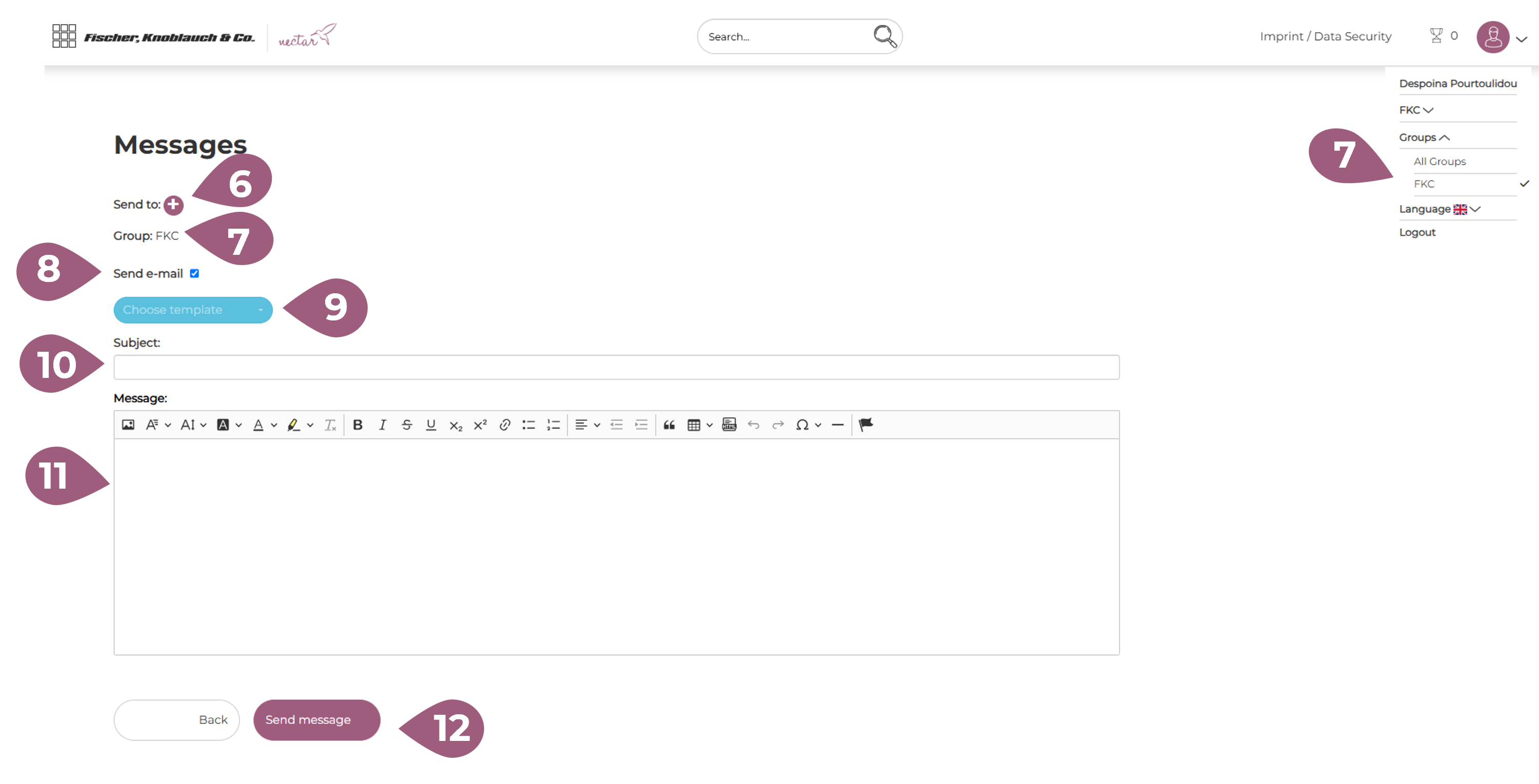Messages
You can access and manage messages via your menu view. Information on how to make messages visible in the menu can be found in the article “Configuring the Menu“. Messages allow you to send or receive notifications within the LMS or via email.
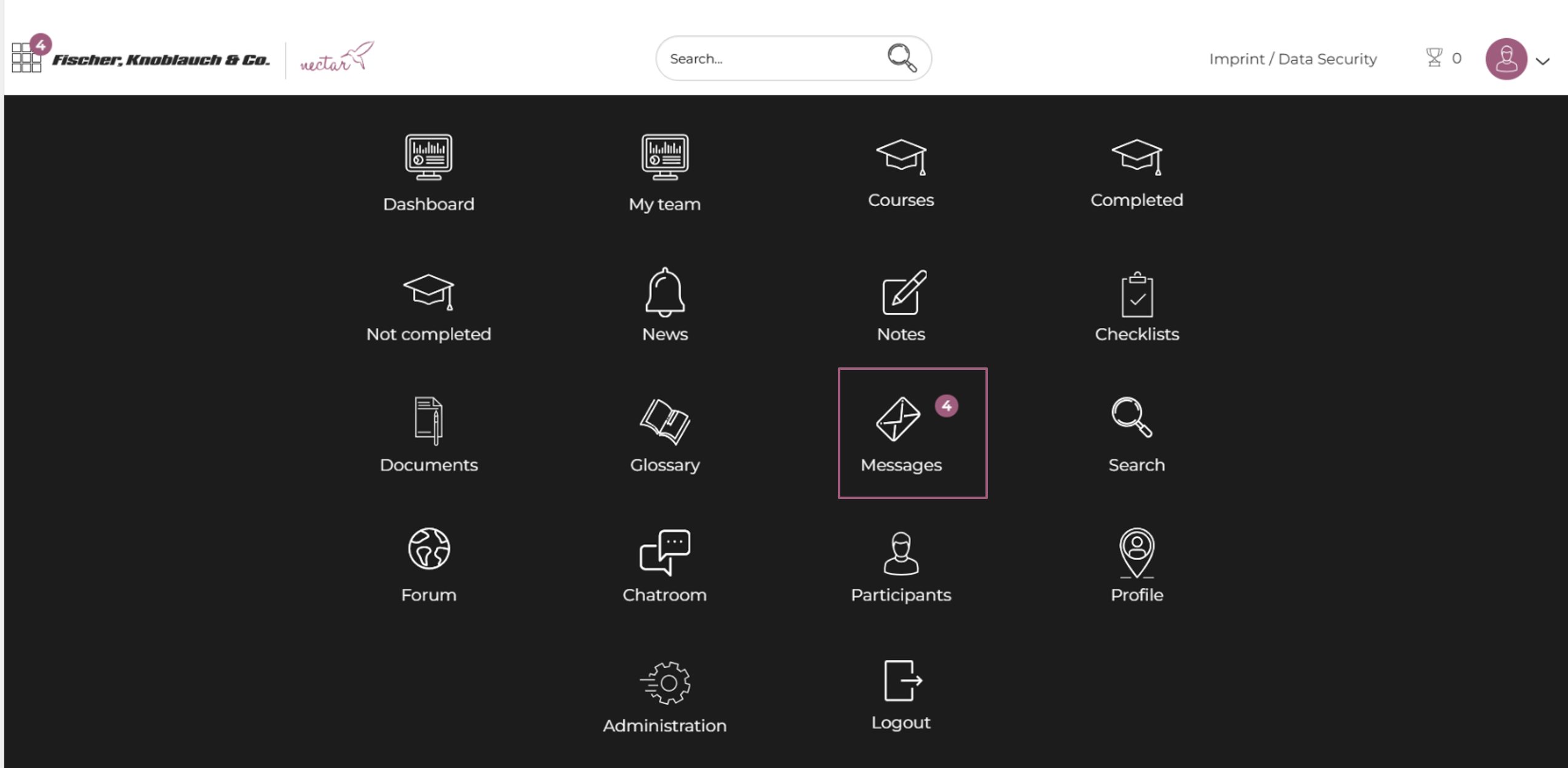
You can create templates (1) that can be sent at a later time. To send a message, you must create a new message (2). You can select and delete multiple messages in the table on the right or delete (3) individual messages using the trash can icon. You can also switch between the inbox (4) and outbox (4). Unread messages are displayed in bold in this overview (5).
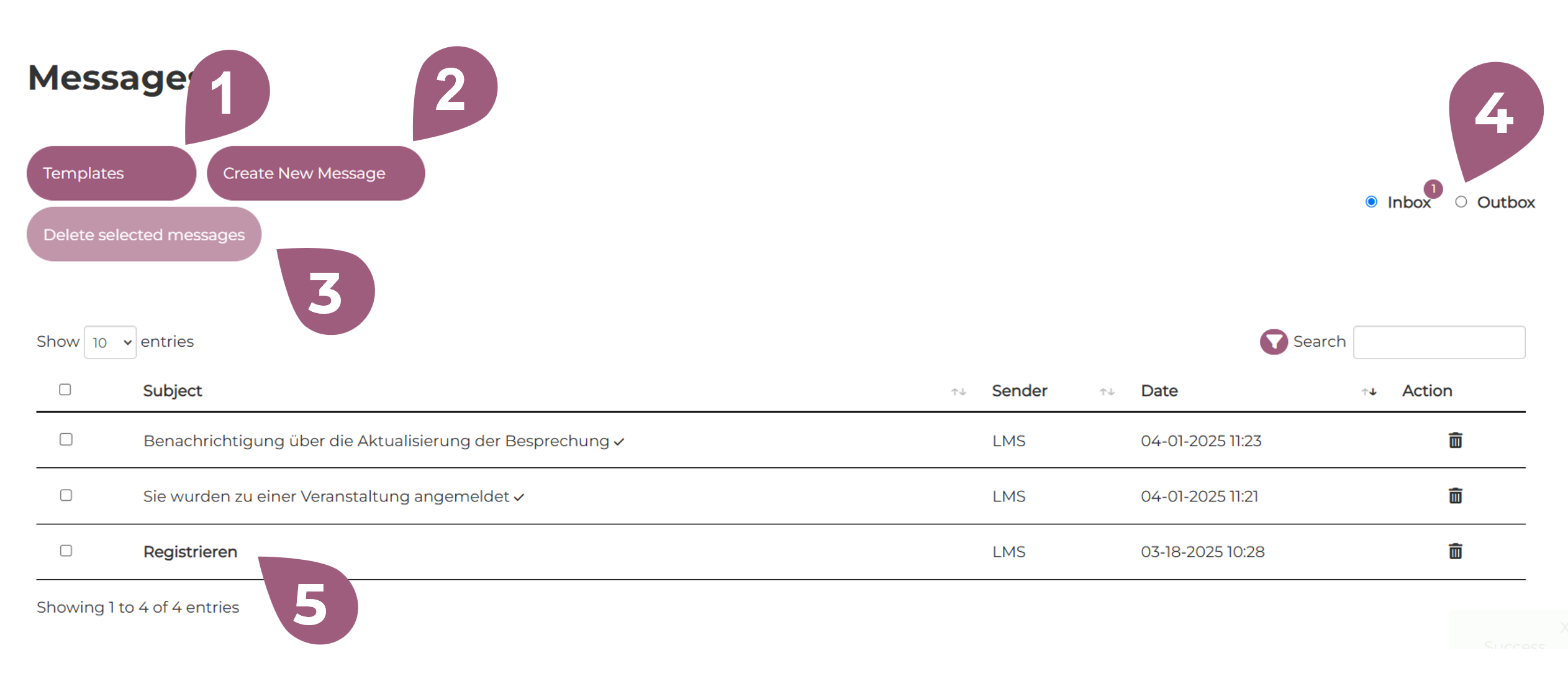
When you create a new message, you can specify the people (6) to whom the message should be sent. A pop-up window opens and you can select the recipients using the dropdown menu. Depending on the group (7) you are in, the users from the corresponding group will be displayed as recipients. If you tick “Send email” (8), the message will be sent as an email at the same time. You also have the option of using previously created templates (9) as a message. You can then enter a subject (10) and compose your message (11). Finally, the message can be sent (12).