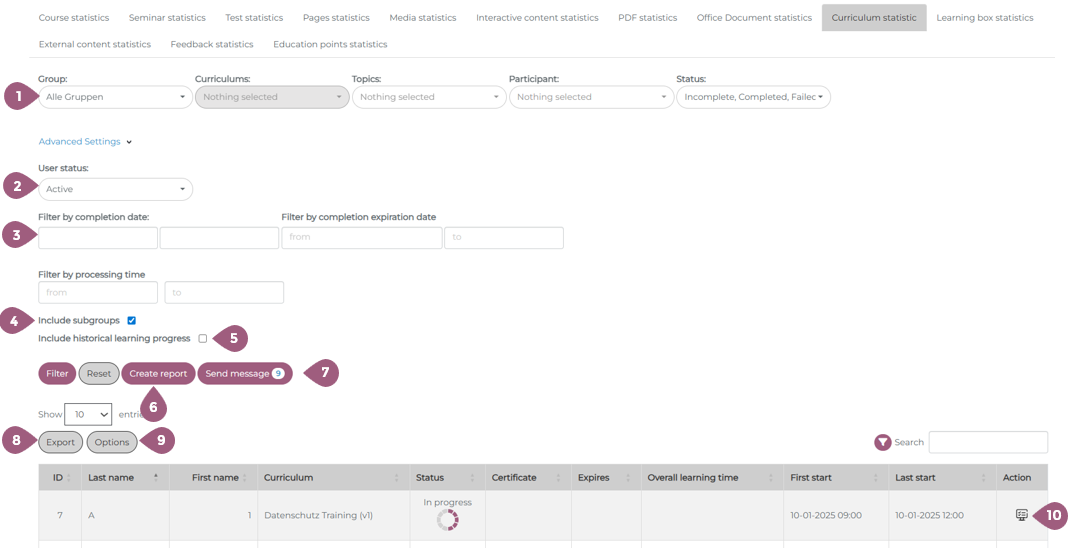Curriculum Statistics
The course series statistics provide an overview of the status of currently assigned course series. The following options are available there:
(1) Filter by groups, individual tests, topics, participants, or status of the curriculum (Not started / Incomplete / Evaluation / Failed / Passed)
Under “Advanced settings”:
(2) Filter by user status (active / inactive / all)
(3) Filter by periods for completion date, completion expiration, or processing time
(4) “Include subgroups” option: If this function is deactivated, only results for the group selected under (1) are displayed.
Note: If you want to display results with the status “Not started,” you must first deactivate the “Include subgroups” function for performance reasons and select the desired group.
(5) Option “Include historical learning progress”: If this function is enabled, expired completions are also displayed.
(6) It is also possible to save a selection of filters by clicking on “Create report.” Saved reports allow you to reopen a specific filter setting in the “Statistical reports” tab with a single click. This is useful if a specific evaluation has to be created regularly by avoiding the need to reselect all filters each time.
(7) You can send a message directly to users based on the selected filters by clicking the “Send message” button.
(8) The results can be exported as an Excel, CSV, or PDF file using the export button. The results can also be copied or printed.
(9) It is possible to manage the visibilty of the columns of the statistics table. Using “Options” you can either make columns visible/invisible or reorder them in the table.
(10) The individual questions and answers of the user can be displayed in the “Action” column. It is also possible to delete the test and the user’s progress (trash can icon) or to manually mark the test as completed for individual users (checkbox icon).