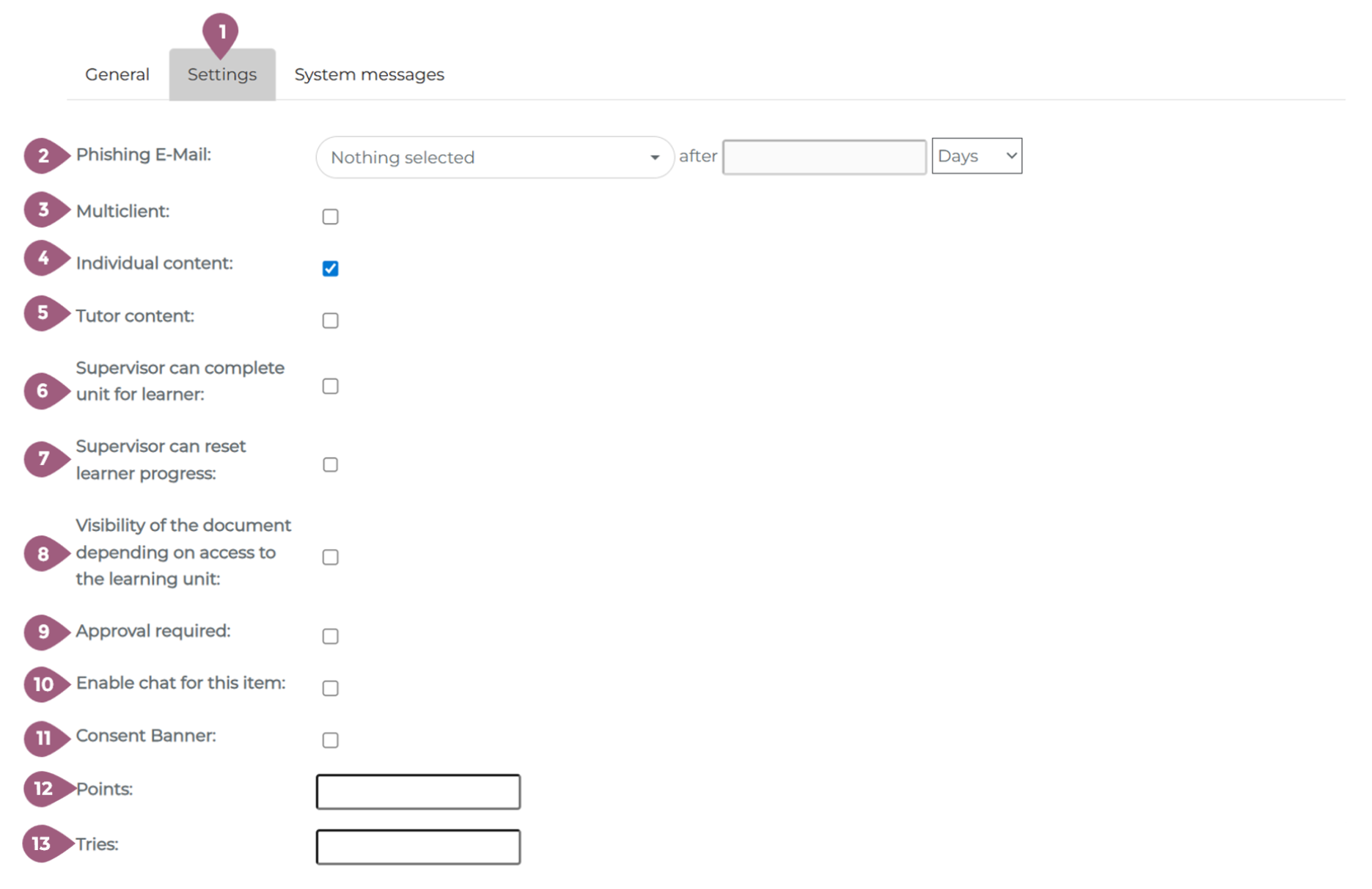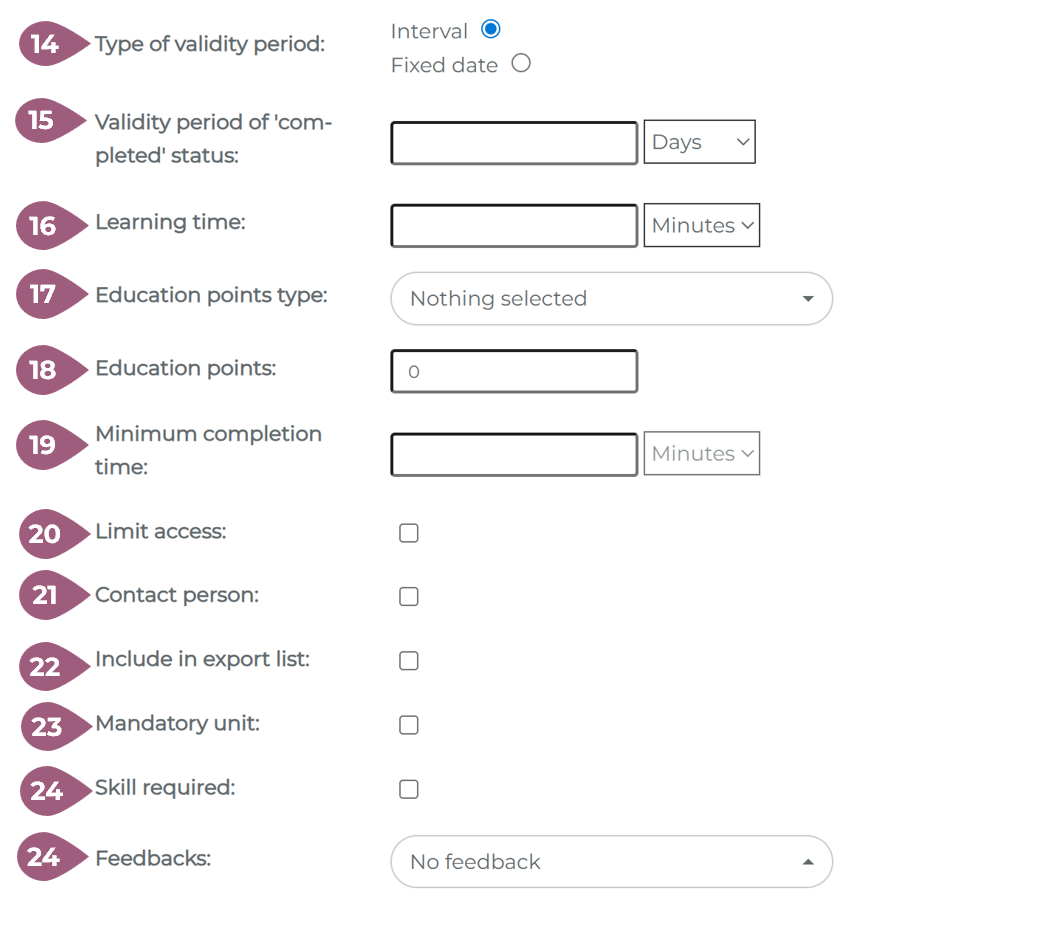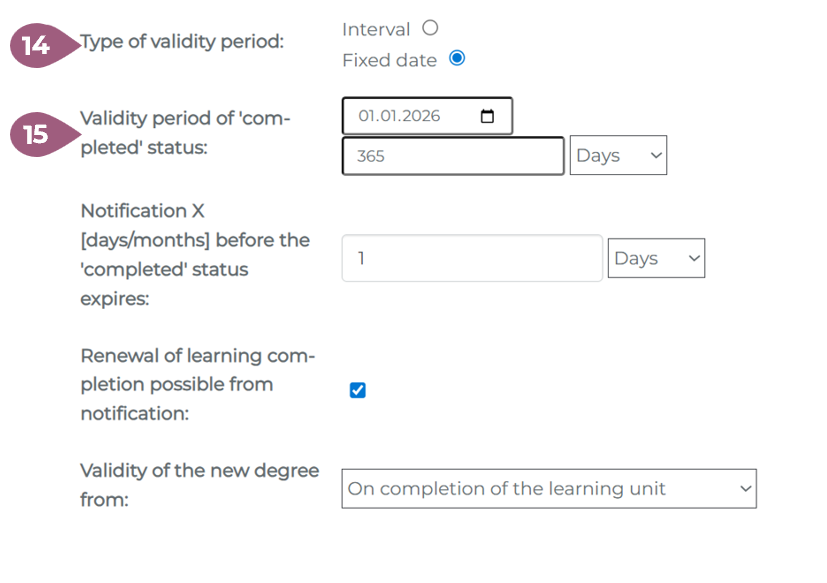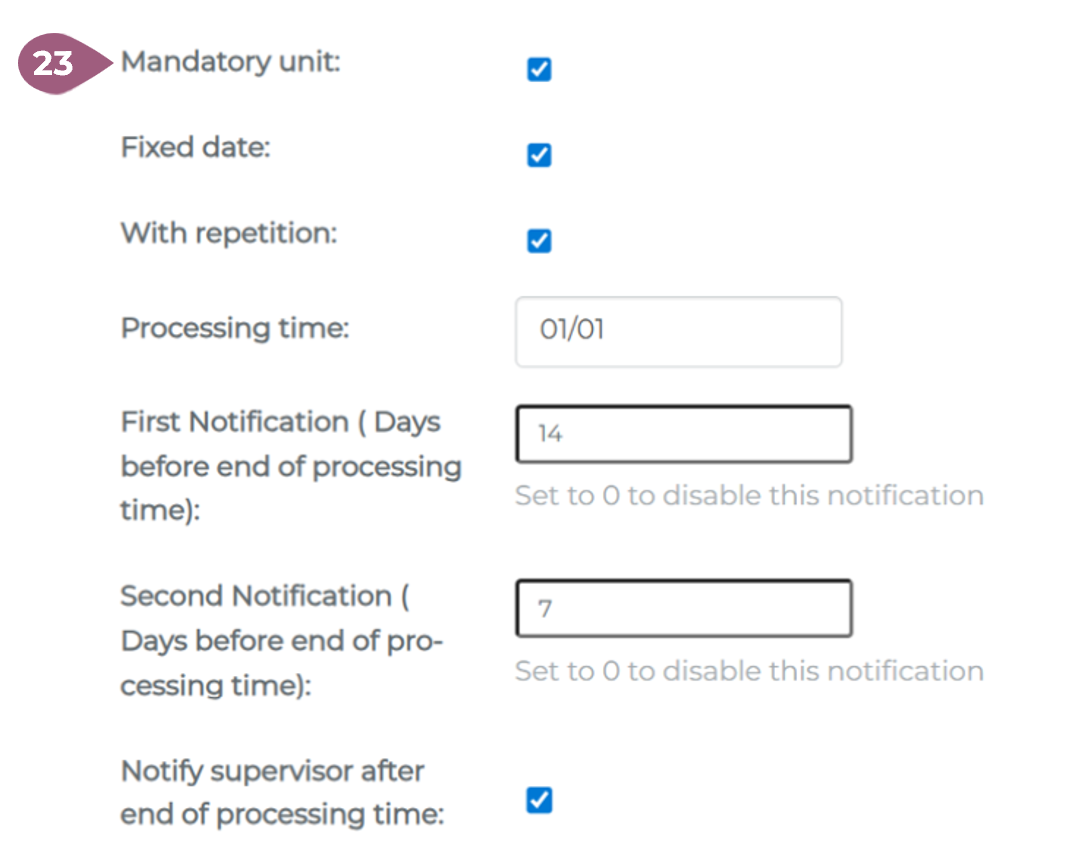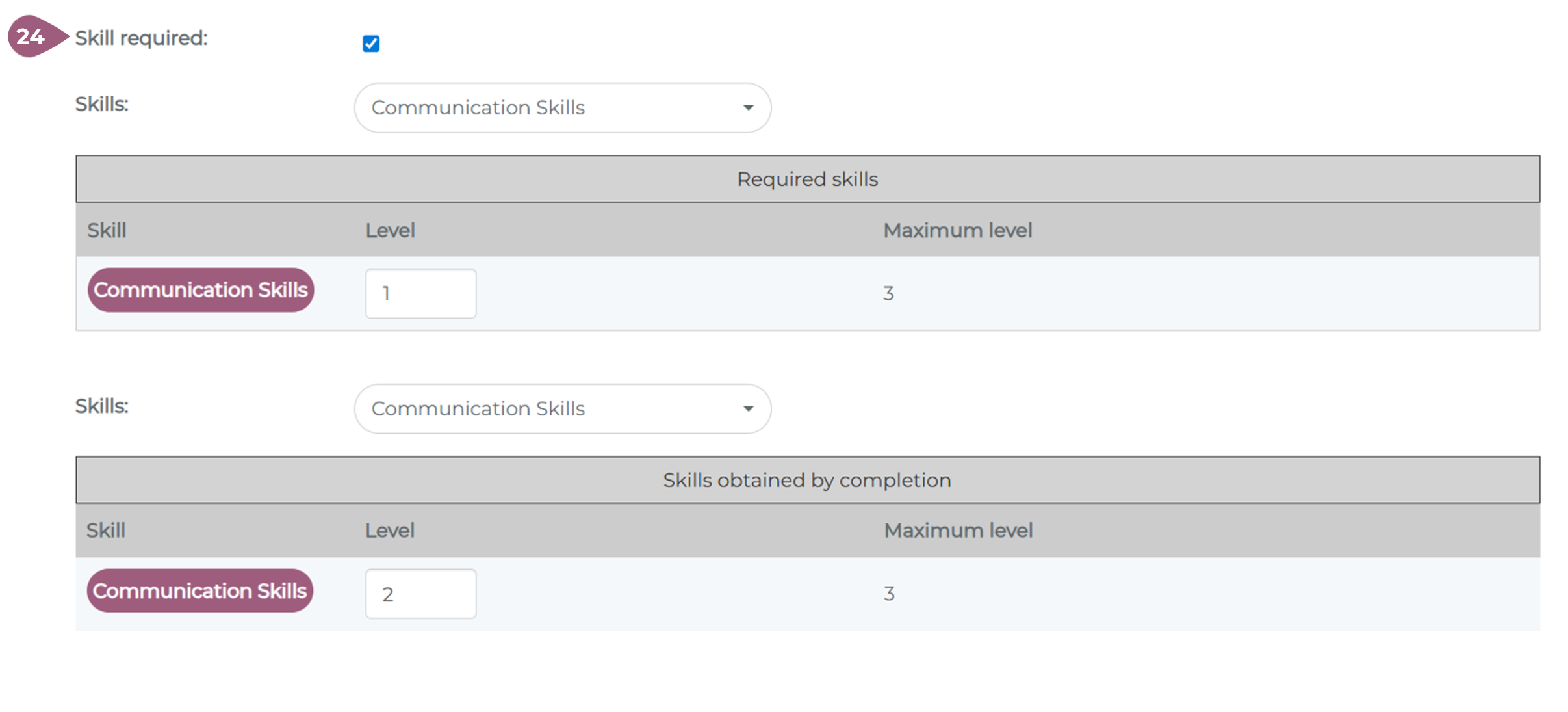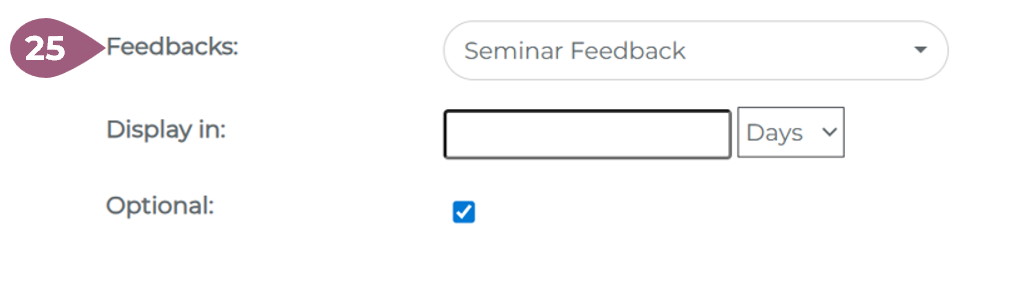In addition to the general information, various additional options are available under “Settings” (1): (2) Phishing email can be activated to similuate a phishing attack. These work well in conjuction with information security trainings. (3) The cross–client setting publishes this learning unit to all other clients in the LMS. All changes made to this learning unit are automatically applied, regardless of which client the changes are made on. The cross-client feature cannot be undone – once it is set as active or inactive, it remains that way. (4) Individual content is activated by default in the LMS. This means that learning units can not only be assigned via groups, but also to individual users via Administration > Users > Learning Units by clicking on “Assign content to user”. Only administrators and super administrators are allowed to assign learning units to individual users. (5) If “Tutor Content” is activated, all tutors in the client can view the learning unit – even if it is not assigned to their group. If “Full Access” is activated, all tutors are allowed to edit the learning unit. You can find out more about tutors here (coming soon!). (6) If “Supervisor can complete unit for learner” is activated, supervisors can complete a learning unit for their employees. This is done by clicking on the check mark under My Team Dashboard > Statistics > Learning Status Details > Learning Content Statistics or My Team Dashboard > User Profile > Learning Units. (7) With this setting “Supervisor can reset learner progress”, supervisors can reset the progress of a learning unit for their employees. This is done by clicking on the trash can icon under My Team Dashboard > Statistics > Learning Status Details > Learning Unit Statistics or under Administration > Users or My Team Dashboard > Users > Edit User > Learning History. (8) If you enable the visibility of the document based on access to the learning unit, learners will only see the learning unit if they also have access to the learning unit. (9) If the “Approval required” option is activated for a learning unit, the respective approval for this learning unit must first be granted by supervisors or administrators before learners can start it. In this case, the ‘Start’ button is replaced by the “Request approval” field, which can be used to request approval from the manager stored in the LMS. The supervisor then receives a notification in the LMS and, depending on the configuration, also by email. The user is informed immediately after their supervisor has made a decision and can start the learning unit as soon as approval has been granted. In addition, a complete overview of approvals (open, confirmed, and rejected) is available under Administration > Statistics > Management > Approvals, allowing administrators to make decisions about approvals in addition to supervisors. You can read more about approval statistics here: Approval statistics (coming soon!) (10) A chat room for this learning unit is activated under Menu > Chat Room with this setting. Under Administration > Communication > Chat Room, administrators can view all chat histories from the learning area. In order for users to see the chat room for learning units, the setting “Enable chat for learning units” must be activated under Administration > Settings > Configuration. (11) Consent banners can be displayed before the start of the learning unit and can be customized. You can customize the text for this via Administration > Settings > Configuration > Settings > Text for the consent banner. (12) Learners receive the set number of points after completing the learning unit. These points are added to the learner’s points total (visible in the top right corner of the learner area) provided that “Gamification” is activated under Administration > Settings > Configuration. Recently earned points are also listed in the corresponding overview on the dashboard. Points can be viewed under the user profile or in the statistics. You can find more information about point statistics here: Point statistics coming soon! (13) The tries in the learners’ content overview indicate how often a person can start the content. Exiting the content also counts as an attempt. Once the number of attempts has been used up, the learner no longer has access to this content. If the number of attempts is limited, learners have another opportunity to check their answers before submitting the content when they complete it. If the number of attempts is unlimited, the content is completed immediately. (14) The type of validity period determines when the validity of the completion of the learning unit expires. If “Interval” is activated, the completion expires X days after the day on which the learning unit was completed. If “Fixed date” is activated, the course expires on the specified date. After the specified date, the completion is no longer valid, the learning unit is reset, and learners can retake the learning unit. The second completion expires after the specified X days, not necessarily on the specified date again. Note: The validity period is only visible under Administration > Users > Users > User Profile > Learning History. (15) The validity period of the completion can be specified in terms of how long (in days or months) or until what date the completion of a learning unit is valid, i.e., when the progress of the learning unit is reset. If a certificate is attached to a learning unit, it expires in the same way at the end of the validity period. The validity period set here begins on the day on which the learners complete the corresponding learning unit. Note: After you have entered a validity period, you also have the option of activating an automatic reminder to the relevant users (X days) before the validity expires. It is also possible to set the learning completion to be repeated after the notification. If this option is activated, the progress is reset after the notification. The new completion becomes valid either after the learning unit has been completed again or after the expiration date of the original completion. (16) The learning time set here (in minutes or hours) is displayed to learners in the detailed view of the respective learning unit and serves as a guideline for how long it is expected to take to complete the learning unit. (17) The type of educational points can be selected from the dropdown menu. More information about educational points can be found here: coming soon! (18) The education points determine how many points can be earned upon completion of the learning unit. By default, the number of points is calculated automatically based on the learning time, but this can be manually overridden at any time. The training points are displayed along with the learning time in the learner view. (19) The minimum completion time ensures that learners stay in the course for at least a defined amount of time. Even if all activities are finished quickly, the course can only be completed after this time has passed. (20) If you click on limit access, you can determine how many days a piece of content is available to learners and whether the learning unit must be booked before learners can complete it. For more information on booking, see the article “Booking learning elements (coming soon!).” For more information on managing restricted access, see here: Restricted access coming soon! After you have entered an availability period, you also have the option of sending an automatic reminder to the relevant users (X days) before access expires. Instead of “X” days, you can also enter “0” here so that the content is permanently available to learners. In this case, learners can still access the content even after they have completed it. However, if you restrict access to “X” days, learners will lose access after completing the interactive content. If you want learners to still have access to the content after completion, you must check the box “Allow access even after completion.” (21) The contact person is displayed in the detailed view for the respective content and can be selected from one or more persons stored in the system as administrators. (22) If you activate “Add to export list”, a data record is added to the export file as soon as the learners have completed or failed the unit. The export file is created daily. (23) If the mandatory unit function is activated, learners receive a notification as soon as the interactive content is available to them and when it must be completed by. The mandatory unit can be set so that it must be completed by a certain date or after a specified period of time. The desired processing period and the frequency of reminder messages can be specified individually. You can also set supervisors to be notified at the end of the processing period. Learners would see the desired completion period on the learning unit overview page. When the deadline is close or passed, a red exclamation mark is next to the date. Mandatory units do not prevent learners from access the learning material after the date. To prevent users from using the material, please use the “limit access” setting. (24) Use the “Skill required” checkbox to select the skills that learners need to have before starting the content, as well as the skills that learners will acquire after successfully completing the content. You can select the required skills and the acquired skills using the drop-down menu. You have the option of specifying a level that must be achieved (a) before participation is possible or (b) that is achieved after participation. The maximum level indicates how many levels must be achieved or can be achieved. You can create skills via Administration > Settings > Competencies. If you want to remove individual competencies, you can deselect them using the drop-down menu. If you want to deactivate all competencies, remove the check mark for competencies and save the learning unit. You can view a user’s competencies either under User Profiles or in the statistics. Further information on skills and skill statistics can be found here: Skills Coming soon! (25) Feedbacks can be created via Administration > Content > Feedback and integrated at the end of the content. You can select the feedback you want to include from the drop-down menu. You can specify in hours or days when the feedback should be displayed. The questionnaire will then be automatically activated by the system according to the specified time. You can then specify whether completing the questionnaire is optional or mandatory in order to consider the content as completed. Settings for Learning Units