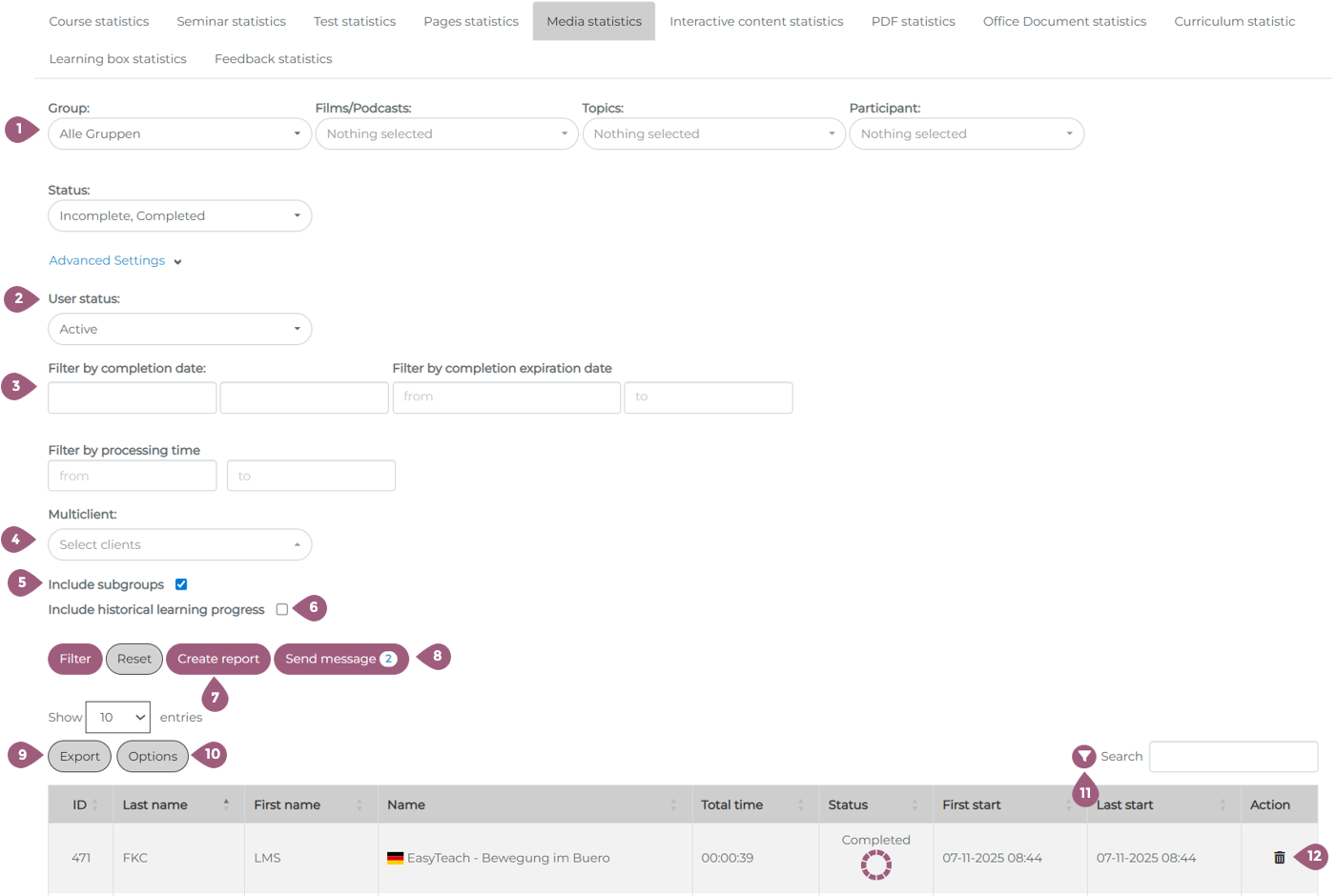Media Statistics
Statistics for films and podcasts can be found under the Media Statistics tab under Administration > Users > Statistics > Learning Status Detail.
Here it is possible to use the following search features:
(1) Filter by groups, individual films or podcasts, topics, participants, or status of the media item (Not started / Incomplete / Complete)
Under “Advanced settings”:
(2) Filter by user status (active / inactive / all)
(3) Filter by periods for completion date, completion expiration, or processing time
(4) Include statistics from other clients. Clients can be selected from the dropdown menu. Note: This function is only available to superadministrators.
(5) “Include subgroups” option: If this function is deactivated, only results for the group selected under (1) are displayed.
Note: If you want to display results with the status “Not started,” you must first deactivate the “Include subgroups” function for performance reasons and select the desired group.
(6) Option “Include historical learning progress”: If this function is enabled, expired completions are also displayed.
(7) It is also possible to save a selection of filters by clicking on “Create report.” Saved reports allow you to reopen a specific filter setting in the “Statistical reports” tab with a single click. This is useful if a specific evaluation has to be created regularly by avoiding the need to reselect all filters each time.
(8) You can send a message directly to users based on the selected filters by clicking the “Send message” button.
(9) The results can be exported as an Excel, CSV, or PDF file using the export button. The results can also be copied or printed.
(10) It is possible to manage the visibilty of the columns of the statistics table. Using “Options” you can either make columns visible/invisible or reorder them in the table.
(12) In the “Action” column, it is possible to delete the completion of a media object by clicking on the trash can.