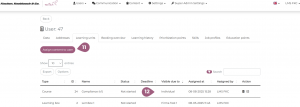Assignment of learning units
Assign learning units to the desired user group: via Group
The nectar LMS uses a group structure to organize which learning elements are available to which learners. You can find basic information about the group structure in this article.
Under Administration > Users > Groups, assign the desired learning elements (courses, seminars, tests, films/podcasts, learning boxes or curriculums) to learners so that they are displayed for the learners concerned in the learner area under “courses.”
To do this, proceed as described below:
(1) Select the group to which the learning element is to be assigned.
(2) Click on the corresponding tab, depending on the learning format (e.g., courses).
(3) Open the list of available learning elements
(4) Click on the eye icon of the desired learning element, and the learning element will appear for learners in the course overview
(5) Or: Select the desired learning element(s) (multiple selections possible)
(6) Click on the button to add the learning element
(7) The clock icon allows you to specify a date for automatic publication and set a time limit for the learning unit at the same time. This means that the learning unit can be assigned to a group, but remains unpublished until the specified date and can also be automatically hidden again due to the time limit.
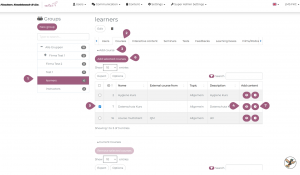
The learning element is now directly visible to the learners of the selected group in the learner area.
If you assign a learning element to a parent group (here, for example, “Alle Gruppen”), it is automatically added to the subgroups as well. Empty learning elements cannot be assigned to any group, so courses without SCORM files, tests without test questions, or seminars without meeting dates are not displayed in the list.
Assignment of learning units to a user group: via learning unit
It is also possible to assign learning units directly to a group. This is done using the drop-down menu (8). The group structure plays an important role here: If a learning unit has been assigned to a parent group, the users of the supgroups also automatically receive this assignment.
If a new group is required, it can be created here (9). The learning units are not automatically assigned to the new group; instead, the group must be selected manually using the drop-down menu.
The group is created under the default parent group for new assignment groups. You can find this under Users are not automatically added to this new group – this must be done separately. You can find more information on the topic of “Assigning users to groups” here (coming soon).
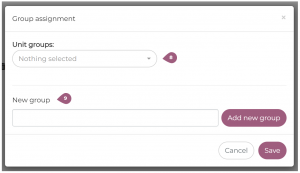
By clicking on “Group assignment,” it is always possible to assign a learning unit to additional groups (10).
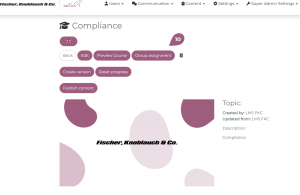
To remove an assignment of a learning unit from a group, you must first navigate to each group and remove the assignment there.
Assign learning units to individual users
Under the “Learning units” tab in the user profile, it is possible to assign learning units individually (11). In the learning units in the user profile, these learning units are marked with “Individual” (12).