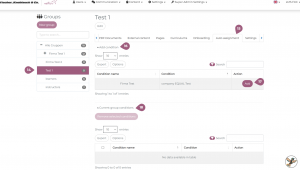Automatic Assignment
In nectar LMS it is possible to automatically assign users to a group. This function is enabled by assignment conditions.
The conditions are primarily defined by superadministrators in the user properties.
These defined user properties are displayed under Administration > Settings > Configuration > Assignment Conditions Key (1).
Under Assignment Conditions Key (1), you can use the drop-down menu to select the keys (2) that should automatically determine the assignment of a user to a group.
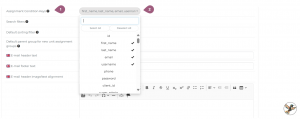
New user properties must be checked in as keys in the drop-down menu in order to be displayed in the assignment conditions. They are automatically added to the placeholder list for certificate creation.
After selecting the keys, you can define the conditions by clicking on “Add condition” (3) under Administration > Settings > Assignment conditions. You can edit (4) the conditions in the “Action” column or delete (5) them if they are not assigned to any group.
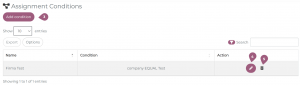
If you want to add an assignment condition (3), first enter the name of the condition (6). Under “Key” (7), you will find the attributes that you previously selected in the configurations. At this point, you can define the key by assigning it a value (8) and use the drop-down menu to determine which action (9) must apply.
You can add additional keys by clicking on the “+” symbol (10).
If you have defined multiple keys, use the clause (11) to determine whether one of the keys must apply or only one of the defined keys for the automatic assignment to work.
By checking the box next to “Automatic removal” (12), you specify that users who no longer meet the conditions will be automatically removed from the group.
Finally, you can save the process (13).
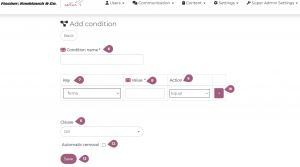
Under Administration > Users > Groups, the conditions for the group must be assigned in order for them to be activated. To do this, select the appropriate group (14) and go to the “Automatic assignment” tab (15). Clicking on “Add condition” (16) will display all the conditions you have previously defined. You can add these to the selected group (17).
After you have added the condition, it will appear under “Current Group Conditions” (18).
At this point, all existing users and all newly created users who meet this condition will be automatically assigned to the corresponding group.