Course Statistics
In the statistics under Administration > Users > Statistics, there are two tabs available for evaluating course progress: “Course statistics (detail)” and “Course statistics (overview)”.
Course statistics (detail)
The course statistics (detail) page show results for individual courses and individual learners or groups. The following filter options (multiple selections are possible) and options are available there:
(1) Filter by groups, individual courses, topics, participants, and status (not started, incomplete, passed, completed, failed)
Under “Advanced settings”:
(2) Filter by user status (active/inactive/all)
(3) Date filter (by completion date, completion expiration date, or processing time)
(4) Option “Include subgroups”: If this function is deactivated, only results for the group selected under (1) are displayed.
(5) Option “Show mandatory units only”: If this function is enabled, only seminars and their dates that have been marked as mandatory units in the settings are displayed.
Note: If you want to display results with the status “Not started,” you must first deactivate the “Include subgroups” function for performance reasons and select the desired group.
(6) Option “Include historical learning progress”: If this function is activated, expired completions are also displayed.
To display the desired results, click on “Filter” after selecting the desired settings.
(7) It is also possible to save a selection of filters by clicking on “Create report.” Saved reports allow you to reopen a specific filter setting in the “Statistical reports” tab with a single click. This is useful if a specific evaluation has to be created regularly by avoiding the need to reselect all filters each time.
(8) You can send a message directly to users based on the selected filters by clicking the “Send message” button.
(9) The results can be exported as an Excel, CSV, or PDF file using the export button. The results can also be copied or printed.
(10) It is possible to manage the visibilty of the columns of the statistics table. Using “Options” you can either make columns visible/invisible or reorder them in the table.
(11) The flag symbol shows which language the course was completed in.
(12) The following additional functions are available to administrators:
- View SCORM data for the relevant course.
- Option to manually set a course to completed. (This function is only available for courses that have already started unless it has been activated by the nectar LMS team.)
- Option to delete the learning status.
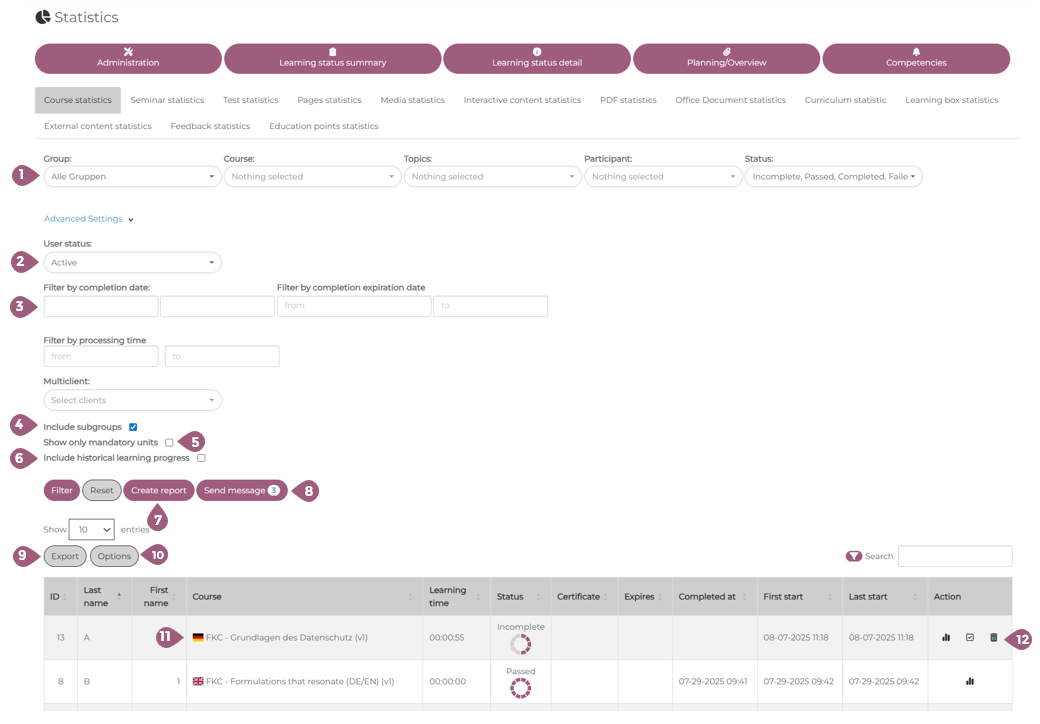
Course statistics (overview)
The “Course statistics (overview)” tab provides various information relating to courses as a whole, i.e. not broken down by individual users.
You can filter by subject area to quickly find the courses you are looking for.
The statistics provide information on how many users have access to a course and the average success rate. The results are also displayed in a diagram:
