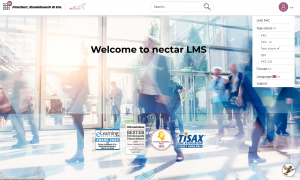Cross-client use
Thist article explains how users and learning elements can be used across multiple clients.
Cross-client users
If you have super administrator rights, you can see which client a user is assigned to in their profile and add additional clients.
Super administrators can access a cross-client list of all users under Administration > Users by clicking on the “All users” button (1).
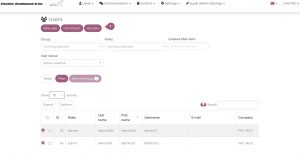
Cross-client learning elements
In the Advanced Settings of every learning element, there is the option to mark it as “Cross-client”.
The cross-client learning elements are then available on all clients and can be assigned to learners in every client via the groups.
Once this feature has been activated for a learning element, it cannot be reversed.
Cross-client elements can only be changed or deleted by super administrators. Any change or deletion always affects the learning element on all clients.
If curriculums are marked as cross-client, their learning elements are not automatically transferred to all clients. The learning elements must be marked separately as cross-client and reassigned to the corresponding course series in the new client.
Learning history and statistics
The learning progress that users can view depends on their role:
- Learners can see all their learning progress across all clients in their own learning history.
- Administrators can only see results for users who are on the client for which they are activated as administrators in the statistics or in the learning history of the individual learners.
- Superadministrators can see learning progress across all clients in the learning history and statistics.
Switching between clients
If a user is assigned to multiple clients, they can switch between clients using the drop-down menu in the top right corner. Users with superadministrator rights always have access to all clients.