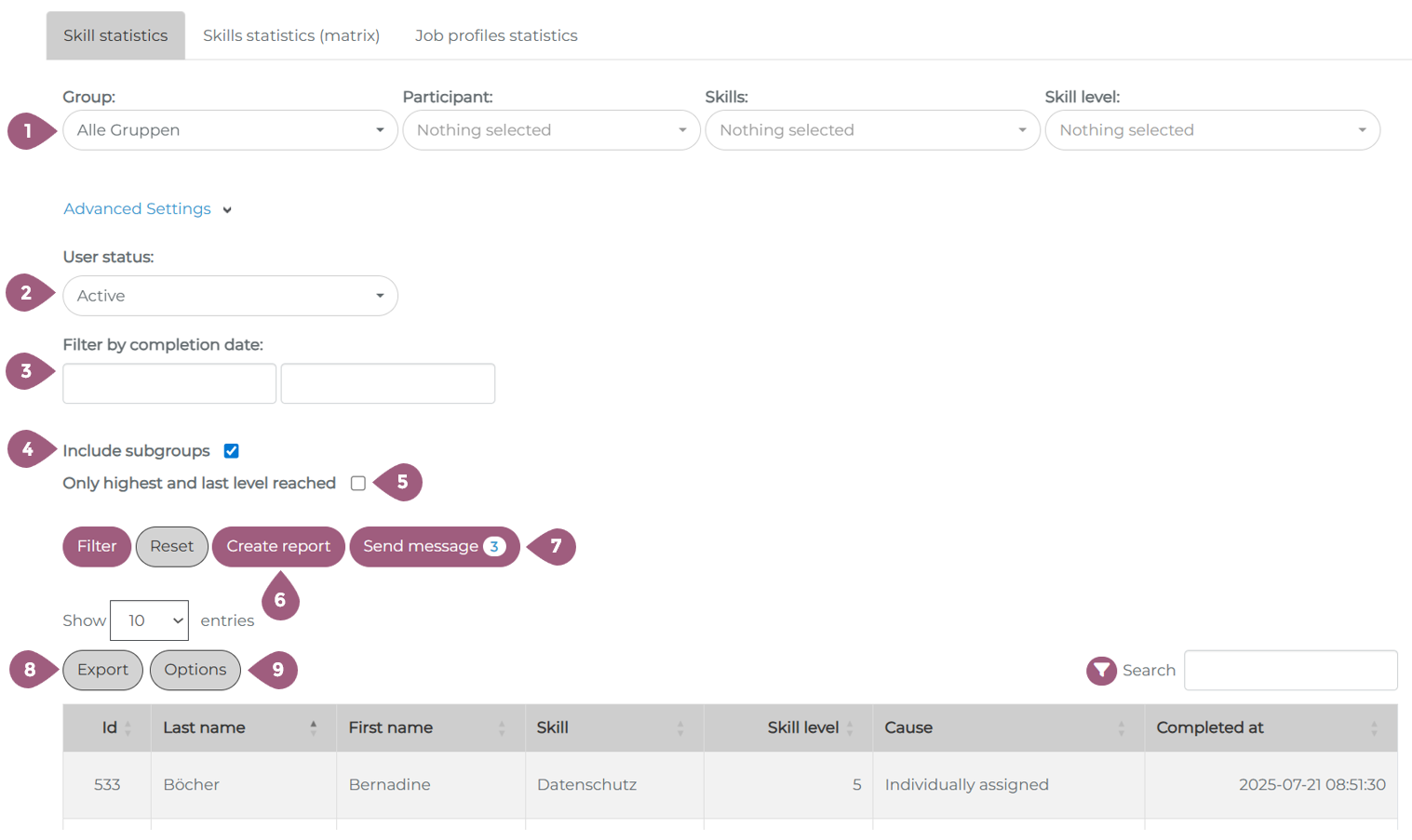Skills Statistics
In the statistics under Administration > Users > Statistics > Competencies > Skill Statistics you can get detailed look into your users’ skills.
Skills Statistics
The skill statistics (detail) page show results for individual skills and individual learners or groups. The following filter options (multiple selections are possible) are available there:
(1) Filter by groups, participants, skills, and/or skill levels
Under “Advanced settings”:
(2) Filter by user status (active/inactive/all)
(3) Filter by completion date
(4) Option “Include subgroups”: If this function is deactivated, only results for the group selected under (1) are displayed.
Note: If you want to display results with the status “Not started,” you must first deactivate the “Include subgroups” function for performance reasons and select the desired group.
(5) Option “Show mandatory units only”: If this function is enabled, only seminars and their dates that have been marked as mandatory units in the settings are displayed.
To display the desired results, click on “Filter” after selecting the desired settings.
(6) It is also possible to save a selection of filters by clicking on “Create report.” Saved reports allow you to reopen a specific filter setting in the “Statistical reports” tab with a single click. This is useful if a specific evaluation has to be created regularly by avoiding the need to reselect all filters each time.
(7) You can send a message directly to users based on the selected filters by clicking the “Send message” button.
(8) The results can be exported as an Excel, CSV, or PDF file using the export button. The results can also be copied or printed.
(9) It is possible to manage the visibilty of the columns of the statistics table. Using “Options” you can either make columns visible/invisible or reorder them in the table.