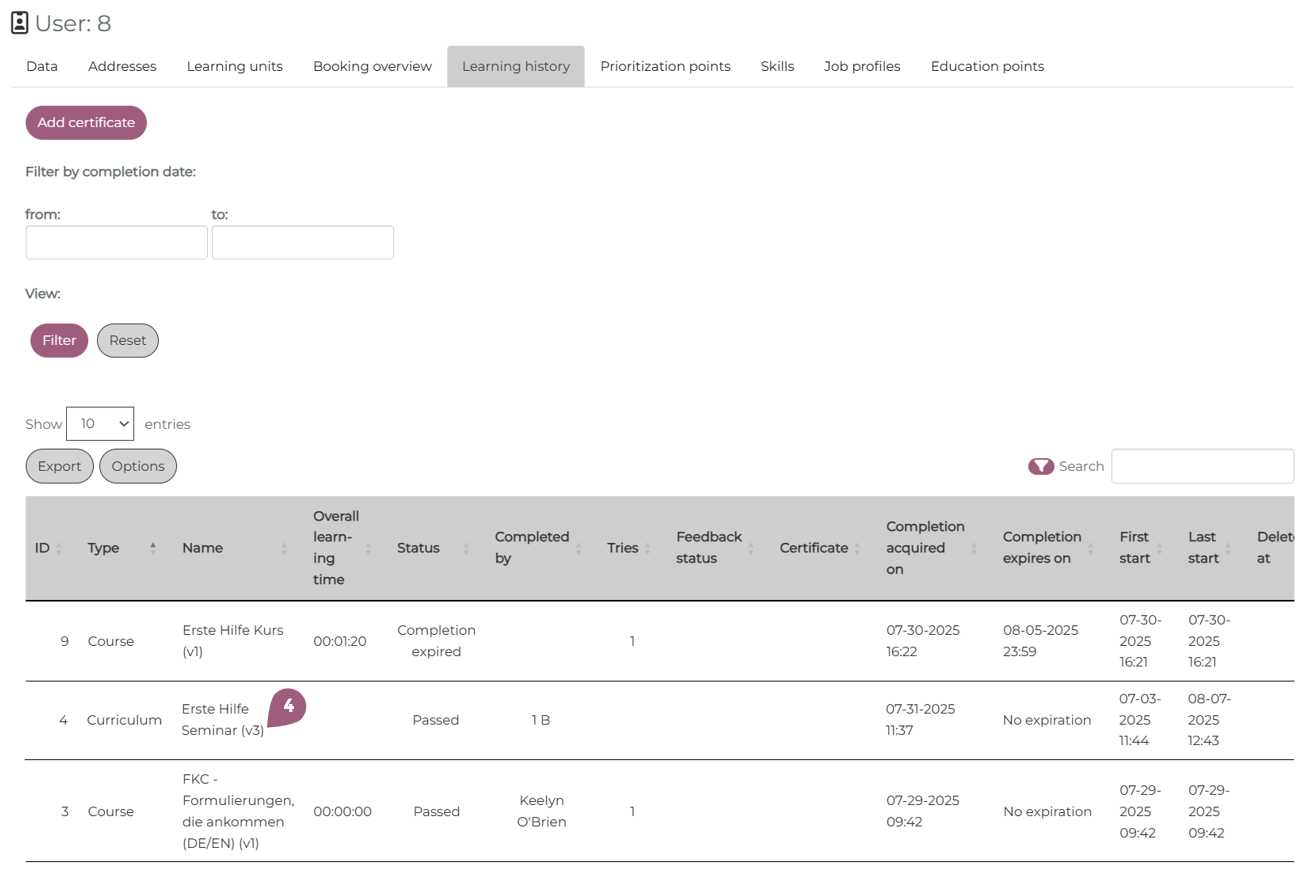Versioning for Curriculums and Courses
nectar LMS features versioning for the courses and curriculums. Versioning is intended to allow administrators to precisely track learner progress and maintain a record of what exactly the users learned. Although versioning limits the flexibility of these learning units, it allows for greater control of what learners see and when.
The version of the course or curriculum is shown in a dropdown menu (1). The version number is listed next to the name of the learning unit. It is possible to view the configuration of previous versions by selecting it from the menu. Previous versions can be edited, but only in the limited ways mentioned below. To make changes to a curriculum or course, a new version is most likely required (2). Clicking on “Create version” duplicates the existing version and unlocks previously fixed settings. It is then possible to make as many changes as desired to the course or curriculum. Users will not see any of these changes until the new version of the learning unit is published.
After publishing a new version, only users who have not begun the learning unit will see the newest changes. Users who have already made progress or completed the learning unit will see the version that was assigned to them when they started. In order to see the newest version, the progress of the users must be reset. This can either be done manually with the “Reset progress” function or through certain settings (for more about settings, see: Settings for Learning Units).With the Reset progress function it is possible to reset the progress of either all users (those “in progress” and complete) or only those in progress.
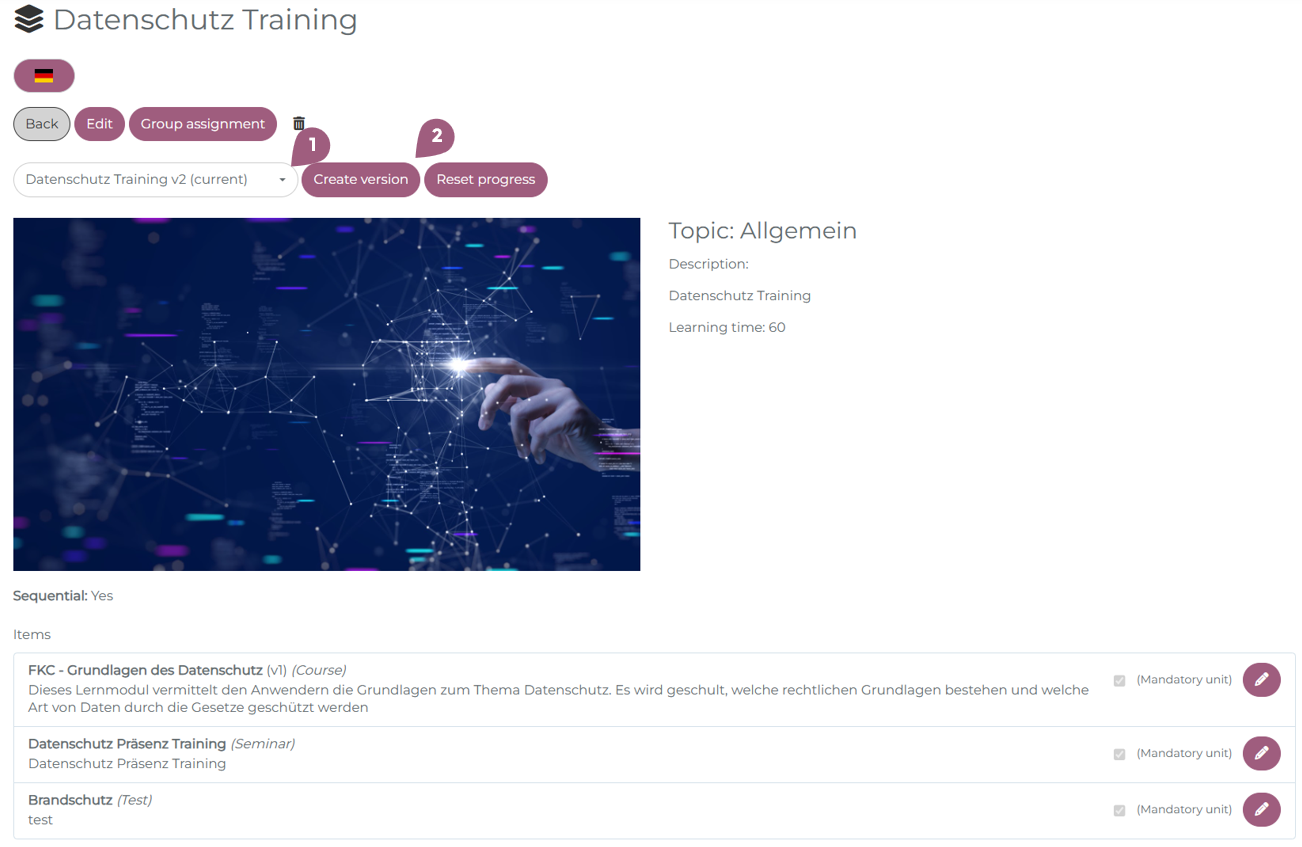
After creating a new version, it is possible to:
- Add, edit, or delete a language
- Edit all information in the “Data” tab
- Edit all settings except “cross-client”
- Add, edit, or delete custom system messages
- Add, delete, overwrite, or otherwise edit SCORM files (courses only)
- Update all assigned learning units to the newest version (curriculums only)
- Add, reorder, or delete learning units (curriculums only)
The following changes do not require a new version to be published:
- Update group assignment
- Editing the name, description, content, image, image description, topic, or checklist
- Edit the settings gamification points and contact person
- Add custom system messages
Versions in the statistics
In the statistics, versions appear as (vX) next to the name of the learning unit (3). It is possible to see which version each individual user has completed, in progress, or been assigned. The statistics reflect the current state of the LMS, so previous version assignments are only visible when “historical progress” is also selected in the advanced settings.
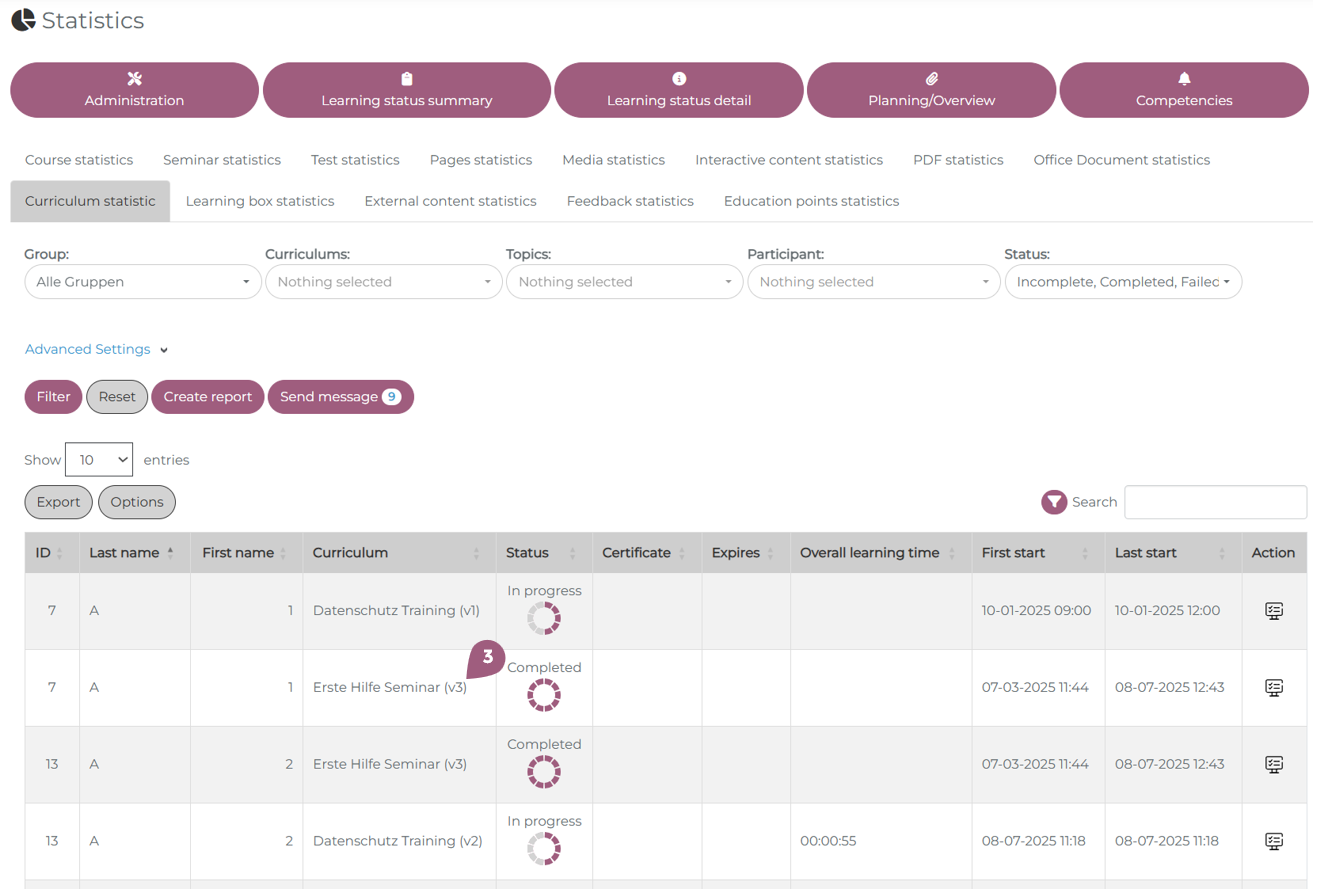
Versions in user profiles
Similar to statistics, versions are visible in both the learning units and learning history in the user profile. (vX) appears next to the name of the learning unit to indicate which version the user has been assigned, made progress on, or completed (4).