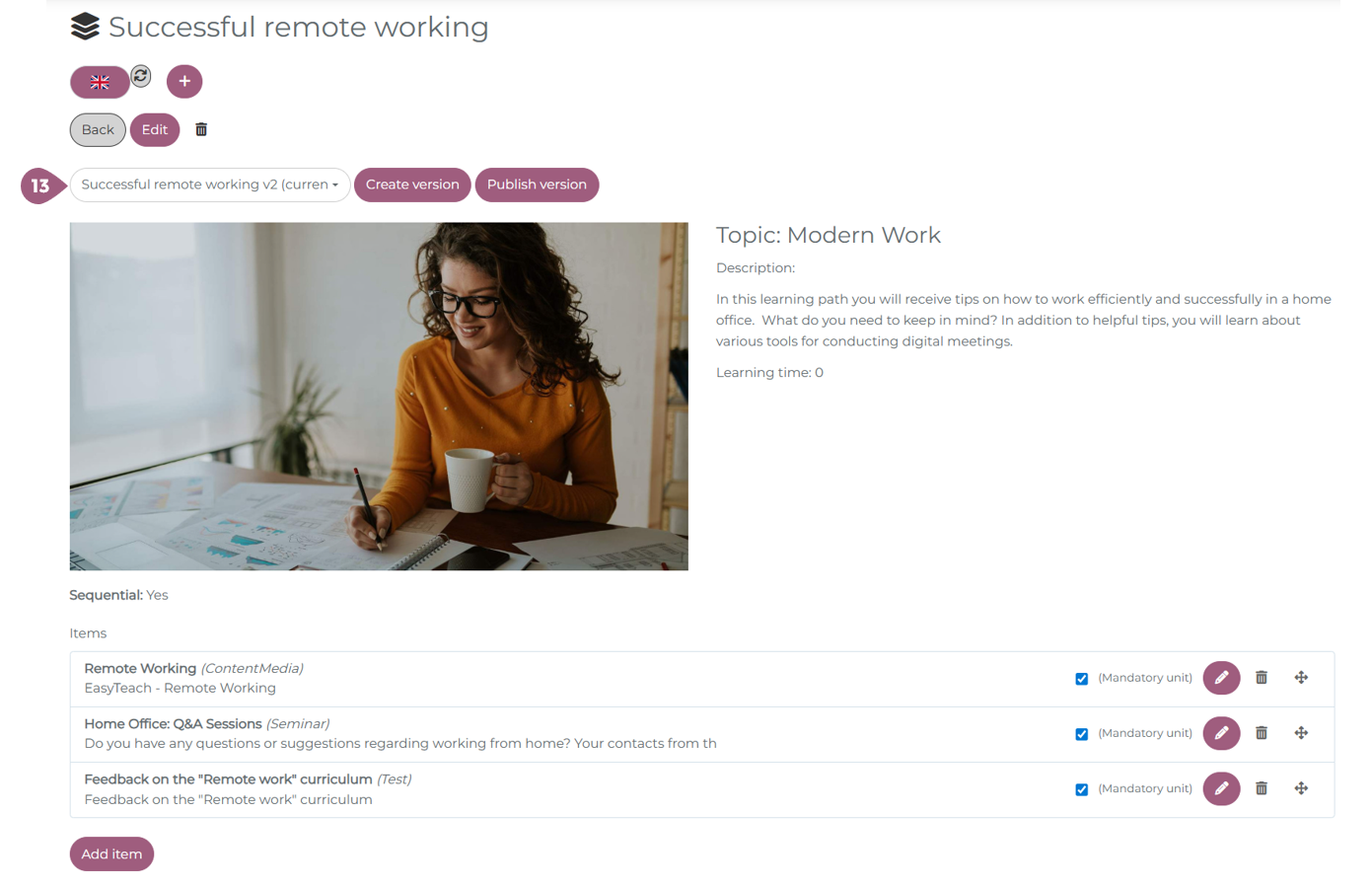Creating Curriculum
Curriculums allow you to group learning elements together to guide or control how learners progress through learning elements. All learning unit types can be assigned to a curriculum. There is no limit to how many learning units you can assign.
Note: Learning units with limited access cannot be assigned to curriculums. Either the whole curriculum requires limited access or neither the curriculum nor the learning units have limited access.
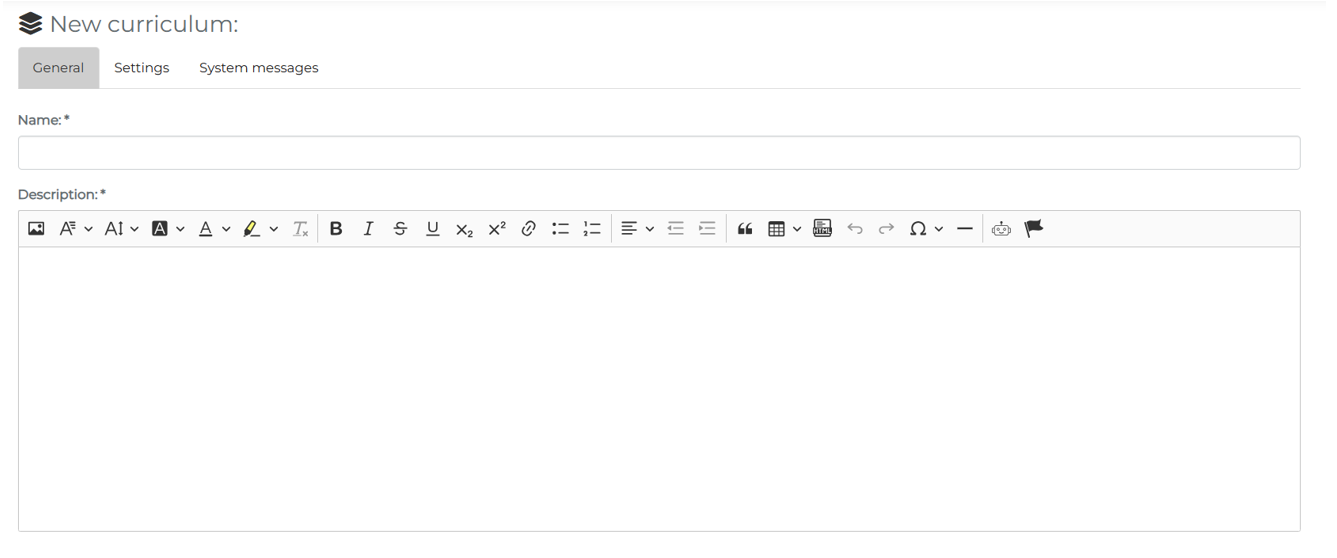
General
In this section, you will need to complete the most basic information about the curriculum. Here, only the name and the description are required fields. For a detailed walkthrough of all the fields in the general tab, please see: Creating a Learning Unit: General Information
Settings
In this section, you will additional settings to tailor this curriculum to your needs. All settings are given a detailed explanation on this page: Creating a Learning Unit: Settings
Curriculums have one additional setting: Sequential. With this setting, you can determine if the learning units in the curriculum must be completed in a specific order (sequential: activated) or if users may choose the order of elements themselves (sequential: deactivated). When sequential is activated, an additional setting will appear: Last unit sequential only. All units except the last one can be started in any order. The final element will only be unlocked when the user has completed all prior learning elements. This setting is especially useful when a final test is required.
System Messages
This tab remains empty until the curriculum has been saved for the first time. Then, the system messages that will be generated from the settings will be visible. Before saving, it is also possible to add a custom system message to this curriculum. More about custom system messages can be found here: Creating a Learning Unit: Custom System Messages
With a click on “Save” you will created your curriculum.
Before Publishing A Curriculum
After you have created the curriculum, there are further options available to you:
- Edit the language of the curriculum
- Add a language to the curriculum
- Delete the curriculum
- Create a version of the curriculum
- Add Items to the curriculum Note: A curriculum cannot be published if it contains no learning units.
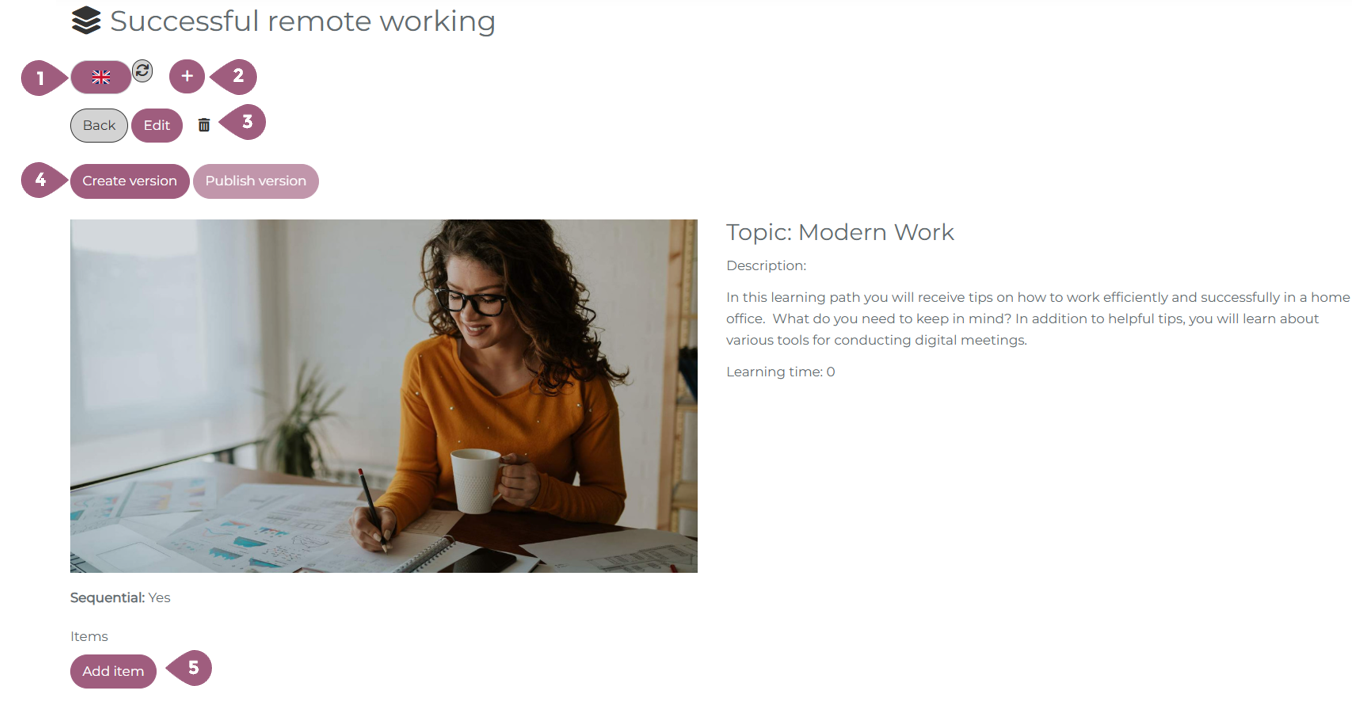
Adding Elements to a Curriculum
The most important step when creating a curriculum is to add the learning units. This is possible by clicking on Add Item. A dropdown menu with all learning units in the LMS will appear. Learning units with limited access cannot be added to a curriculum and are not able to be selected. With a click on save, the units are added to the curriculum.
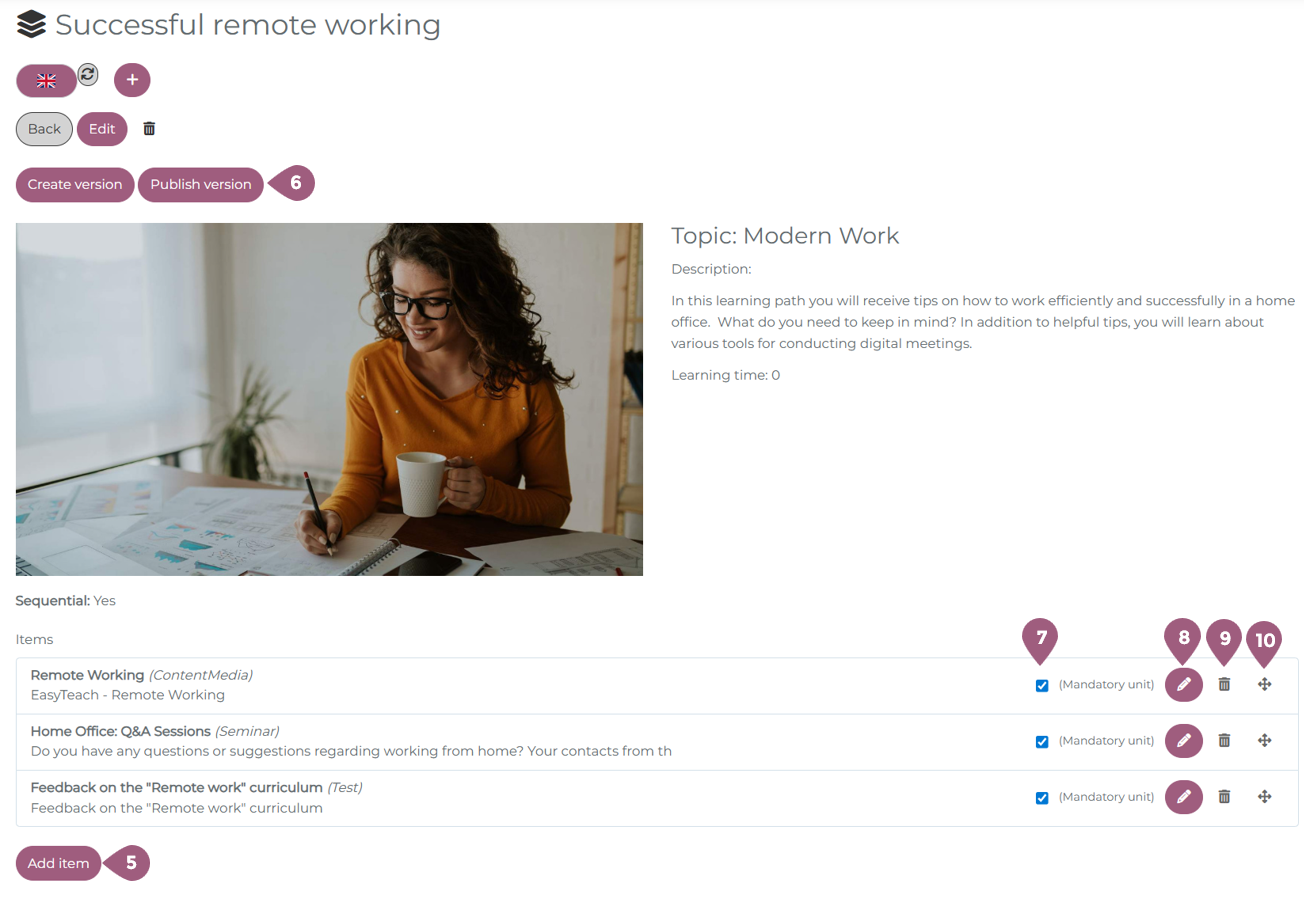
After the learning units have been added, it is possible to designate them as mandatory elements of the curriculum (7). Mandatory units must be completed for the curriculum to be closed and passed. Optionally, you can edit the information of the learning units (8). The pencil symbol will take you to the overview page of the corresponding learning unit. Learning units can be removed from a curriculum by clicking on the trash can (9). This will not remove the learning unit from the LMS. Finally, learning units can be reordered within the curriculum using the arrows symbol (10).
Note: After the first version has been published, new version must be created to change the order of a curriculum.
Once you have set up your curriculum, you must publish it (6).
After Publishing A Curriculum
After publishing the curriculum, it is “live” in the LMS. Although it is published, no learners will see the curriculum until it has been assigned to a group or to individual learners.
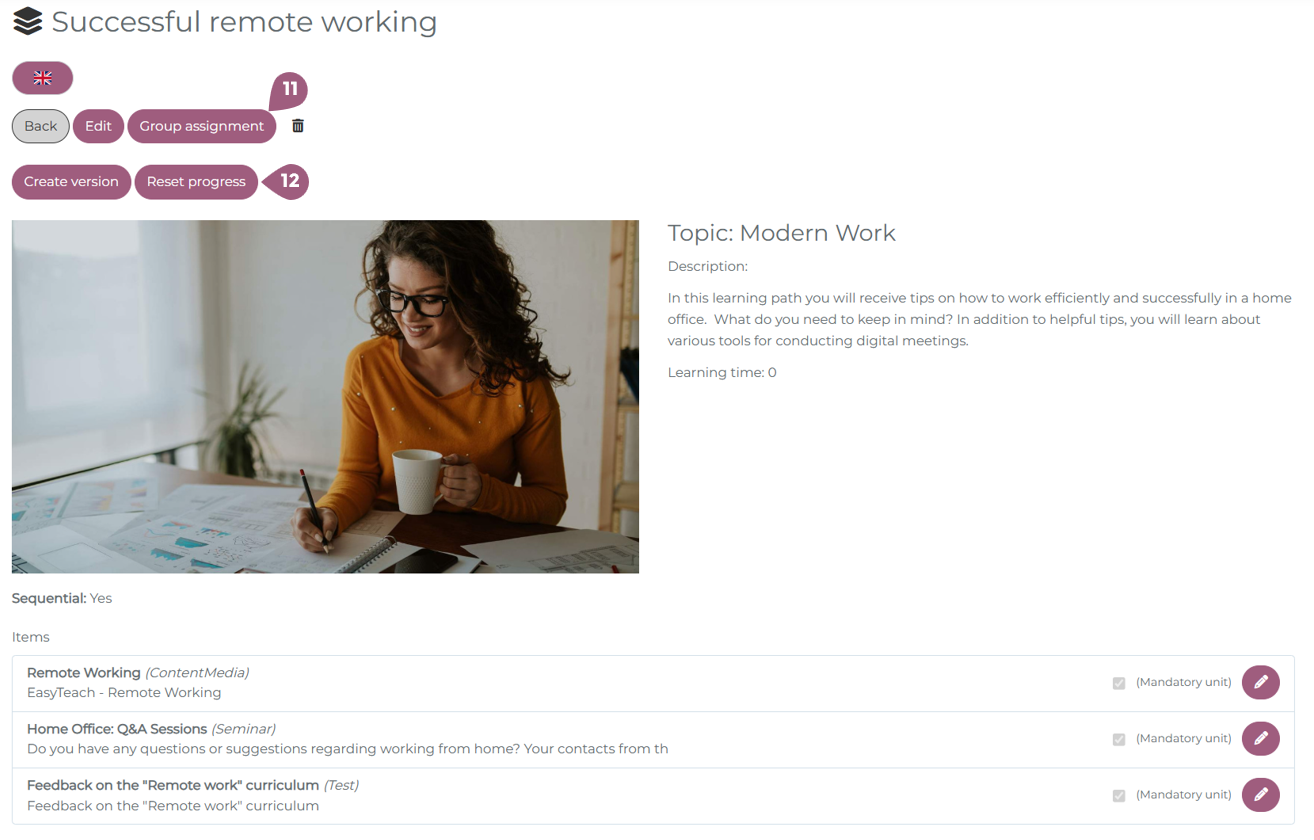
The course can either be assigned under Users > Groups or using the Group assignment button (11). It is possible to update the group assignment at any time.
Note: Curriculums can only be removed from a group by navigating to the group settings under User > Groups > Curriculums.
Curriculum Versions
At any time, it is possible to create a new version of the curriculum (12). A new version is also required to update users with changes to the courses in a curriculum. When you want to update users who have already made progress on or completed the curriculum, it is necessary to reset their progress (12). Optionally, you can reset the progress for all learners in the LMS or only those who have incomplete curricula. All learners who have been assigned the curriculum but have not yet started will have their curriculum automatically updated. All users who are assigned the curriculum for the first time will receive the newest version.
Note: It is not possible to delete progress for only specific elements of a curriculum. By clicking on “Reset progress” all learning units will be reset.
After a new version of the curriculum has been created, it is possible to view previous versions and their settings using the version dropdown menu (13).